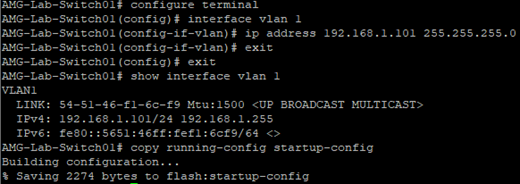Configuring IP Addresses
An IP address is a unique address that identifies a device on the internet or a local network. Each device must be configured with a unique IP Address since this allows to user to access the device via CLI or Web GUI.
Here is a guide on configuring AMG510 & AMG570 switches with IP Addresses:
Web GUI
Step 1: On the left-hand side of the web GUI, navigate to Configuration > System > IP
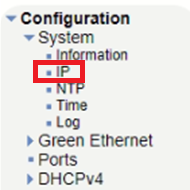
Step 2: Change the default IP (192.168.1.101) to your desired IP as shown in the image below:
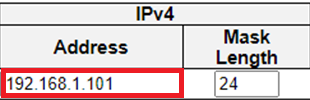
Step 3: Once you have entered your desired IP address, press Save
Step 4:
To verify your configuration, re-login to the switch using the updated IP Address
Step 5:
Save your configuration by navigating to the ‘Maintenance’ tab on the left hand side of the GUI and select Configuration > Save startup-config
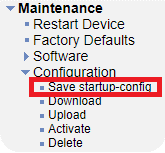
Command Line Interface (CLI)
Step 1:
Log in to the switch via SSH or Console.
Step 2: Enter configuration mode by entering the command "configure terminal"
configure terminal
Step 3: Since by default the management is under VLAN 1, type the command "interface vlan 1" to configure VLAN 1 interface
interface vlan 1
Step 4: Use the following command to change the IP:
“ip address DESIRED_IP DESIRED_SUBNET_MASK” for example
ip address 192.168.1.101 255.255.255.0
where 192.168.1.101 is the DESIRED_IP and 255.255.255.0 is the DESIRED_SUBNET_MASK.
Note: If you are using SSH, once the above command has been executed, you may have to re-login to the switch with the newly configured IP Address, if so, please skip to Step 6.
Step 5: Exit both the VLAN interface config and configuration mode by typing “exit” twice:
exit
exit
Step 6: To verify the IP configuration you have made, enter the command "show interface vlan 1"
show interface vlan 1
Step 7: Save your configuration by entering the command "copy running-config startup-config"
copy running-config startup-config
Here’s an example of a CLI IP address configuration: